Build your Lyrat ESP32 Internet Radio

On this page there is a building manual for a web radio based on the Lyrat Board from Espressif. Only the board and possibly speakers are used. There is an installation program for Windows that turns the board into an Internet radio. The board is configured via an Android app, that means the board is connected to your router and radio stations are configured.
Lyrat Radio App
The app can play radio stations and configure the Lyrat board accordingly. The here showed Internet version can also play music, but can only access a board simulation.
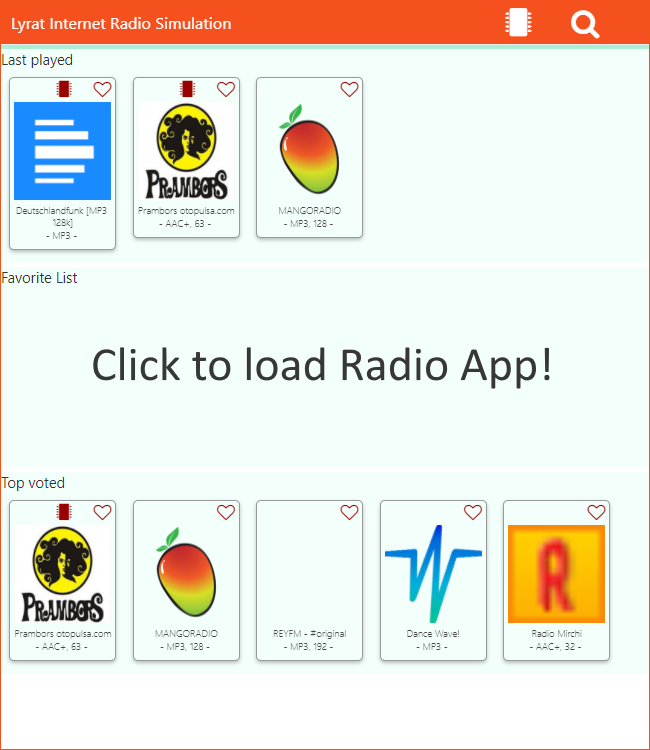
Download
You can download the sources and the installation scripts here.
The app can be downloaded here.
Flash the Lyrat Board
Purchase
The Lyrat Board is a board from Espressif. In Germany you can get the board at least 20 euros, at AliExpress for about 15 euro. There is also a smaller version of the board (Lyrat-Mini). But I didn't tested the software there.
Prepare the installation
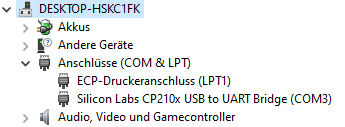
The installation software must be downloaded and the zip archive must be extracted. The Installation software programs the board with the internet radio firmware. For this, the board must be connected with one usb cable to 5v (power connection on board) and a second one for the programming connection to the computer (UART connection on the board). The board is switched on with the slide switch. The next step is to find out the assigned Com Port. You can use the device manager for that. The picture shows that COM3 is used here.
Set the COM port
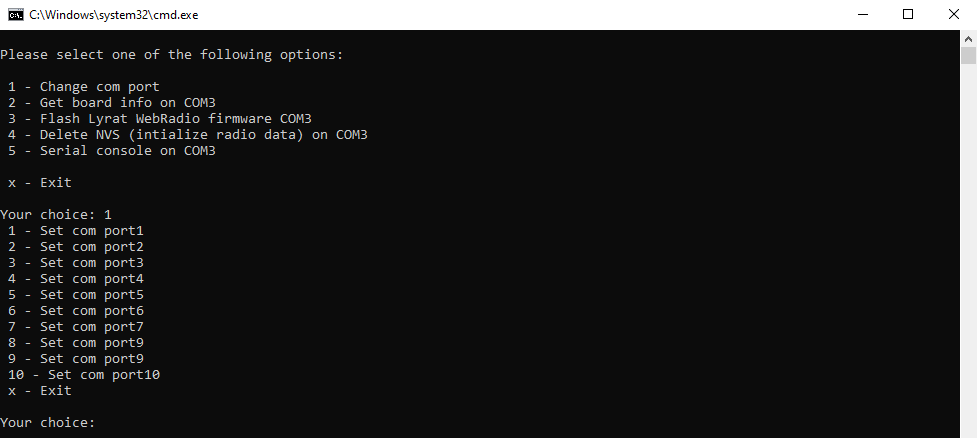
Start flash.cmd and set the COM port via menu item 1.
Testing the connection
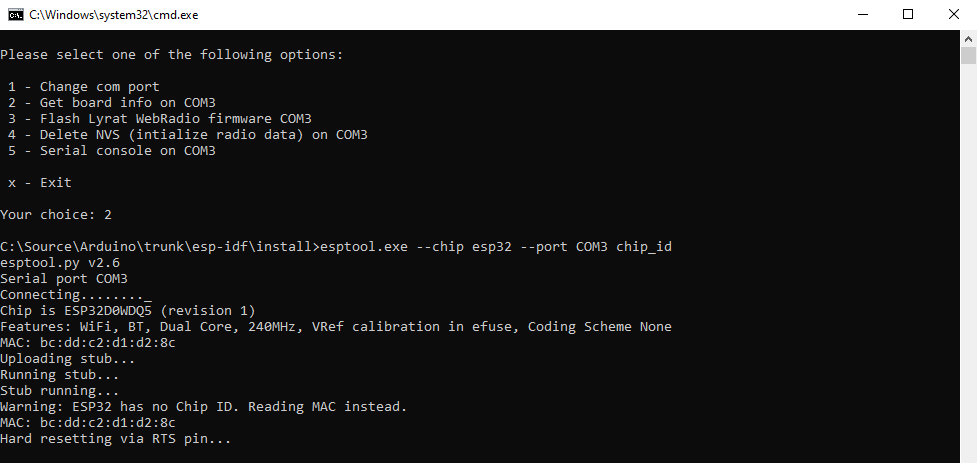
The connection to the board can be tested via menu item 2. First you have to switch the board to boot mode. To do this, hold down the boot button on the board and press the reset button. Then the boot button can be released. Then there will be a few general information on the board.
Flash the firmware
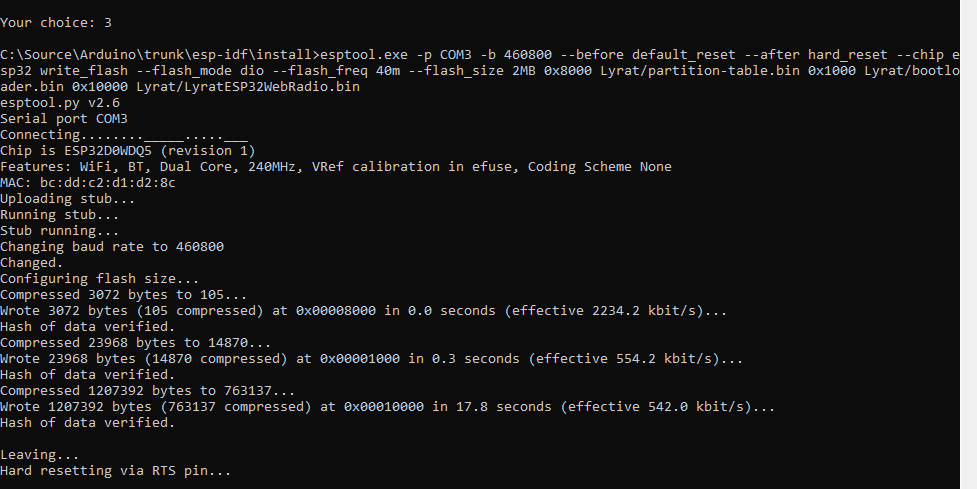
The firmware is flashed via menu item 3. The message 'Connecting....._' appears again. and the board must be put into boot mode as described above. After flashing and one Reset the board is done. It is in Access Point Mode, which means it has a WLAN hotspot ESP_Webradio open.
Delete NVS - optional
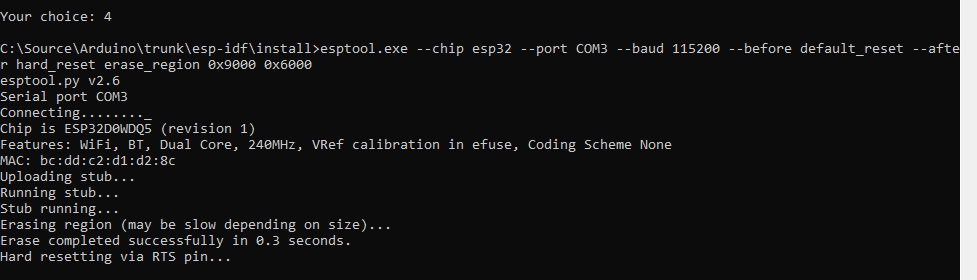
The configuration data, i.e. the router and the radio station data, are deleted via this point. It is not necessary now. It can later be used to delete router or radio station data. The router data is also deleted if the board fails to connect five times after a reset. The it is in access point mode. Deleting the station data makes sense if the board is in a permanent reset loop, e.g. because a special radio station data could not load properly.
Serial console - optional
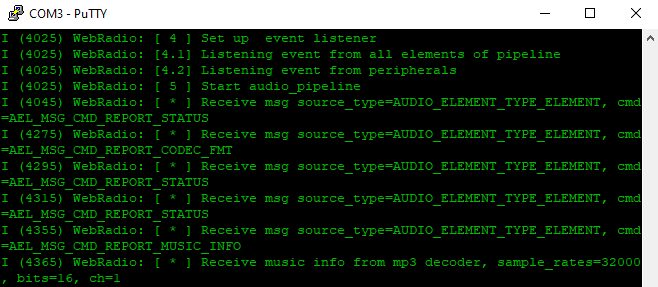
The output of the board can be viewed via this point.
Configure the Lyrat board
Prepare the configuration
A free app is used for configuration. You can download the app here.
Configure the network
Switch the board on. It is in access point mode. The tablet must connect to the 'ESP_Webradio' network. No password is required for this. Use the chip icon and the Search button to search for Lyrat boards in the network. Select the board and Input fields for the router configuration appears. The board name can be freely chosen. The configuration data is send via the 'Configure WIFI' button to the bord. Now the board is connected to the router.
Configure the radio stations
The board is turned on and connected to the router. Click the chip icon in the app. The Button "Search Board" searching for Lyrat boards in the network. Select a board. Use the Check Box "Play Station on board" to play the clicked radio stations on the lyrat board. The Magnifying Glass Icon allows you to search for radio stations.
Configure the favorite list
With the app it is possible to store the favorite list on the board. Then you can directly switch the radio stations on the board with the keys "Play" and "Set".
Explanations of the icons
The board tries to play the radio stations. That doesn't always have to work. The chip icon on the radio station button shows the status of the radio station. A green or red chip means that the radio station can played or not played on the board. With a black chip icon, there is no result yet.
How does it work?
The radio firmware for the Lyrat board is based on Espressifs IDF and ADF. Between the app and the Lyrat board structured JSON are transfered. The Lyrat Radio has started a UDP server on port 44948.
The React-Native app uses the free web service https://www.radio-browser.info/ as a database for the radio stations. Thanks a lot for this!
It is also possible that the board establishes a bluetooth connection to a speaker or headphones. But that is actually not implemented. You may also be interested in my other internet project: Arduino ESP32 DS18B20 Temperature Logger and App
